City Display
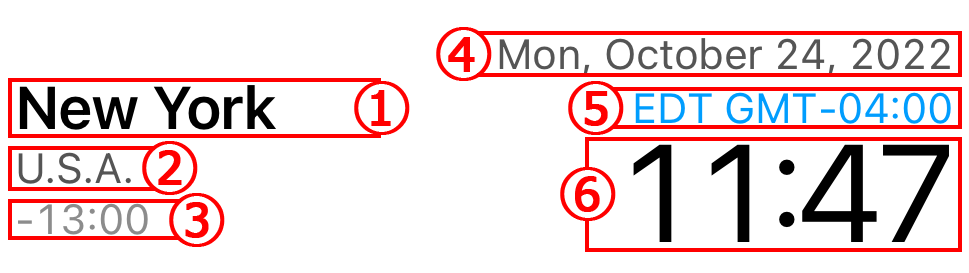
- City name.
- Country name.
- Time difference from current location (device time zone).
- Date of the city.
-
The abbreviation name of the city’s time zone and the time difference from GMT (Greenwich Mean Time).
*If the color is changed, it means that the city is on Daylight Saving Time. - Time of the city.
Time Bar
By scrolling of Time Bar, the time of all cities changes automatically.
-Upper direction : future
-Lower direction : past
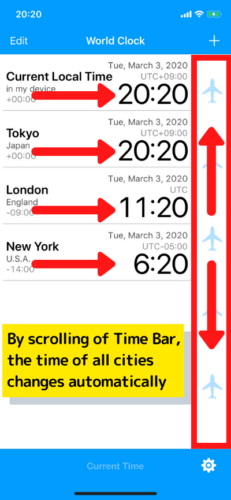
Come back to current time with Current Time Button.
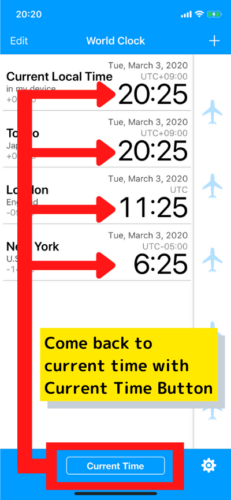
When you double-tap Time Bar, you can change the time by a unit for one hour.
The color of icons on Time Bar is clear when a unit of time is one hour.
If you double-tap a Time Bar once again, you return to a unit for one minute.
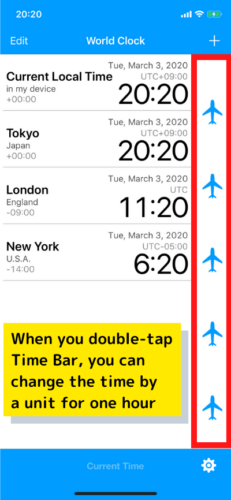
Date and time designation
You can designate the date and time directly when you tap the area of each city.
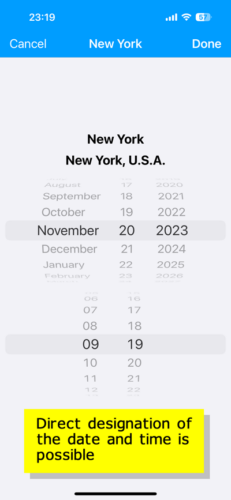
Delete and reorder cities
Cities can be deleted or rearranged by tapping the “Edit” button in the upper left corner of the screen.
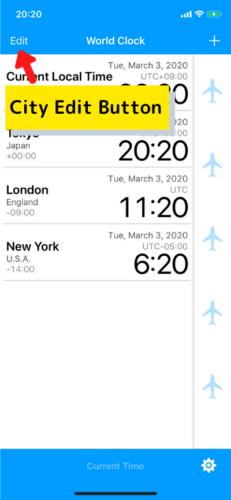
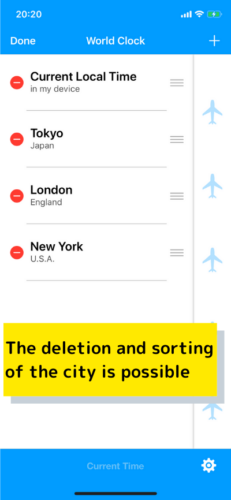
Addition of the city
A city list is displayed when you tap “+(plus)” Button of the screen top right corner.
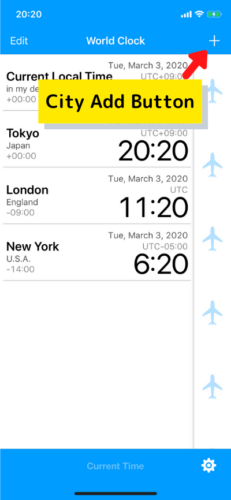
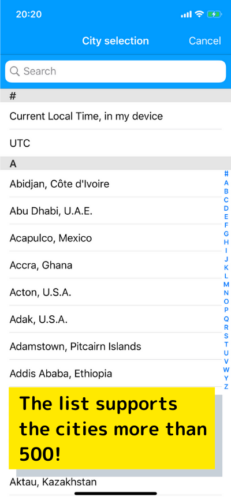
Editing a city
Press and hold on a city to open the menu.
Select “Edit City” from the menu to edit the city.
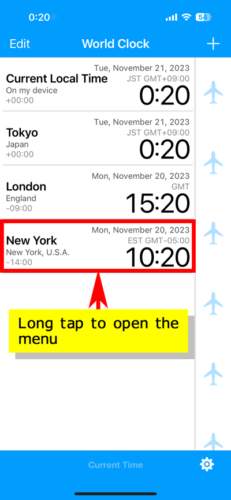
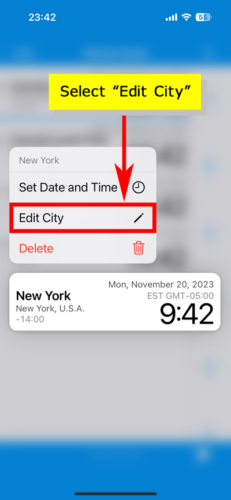
Press “Change City” to display the city selection screen, and select the city you want to change.
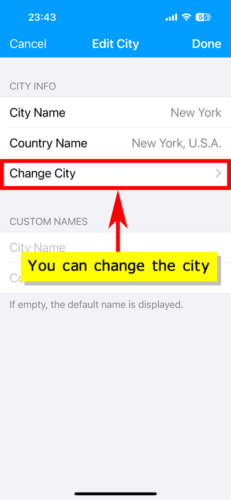
You can change the name of the city or country to any name you like by entering a string in the “CUSTOM NAMES” section.
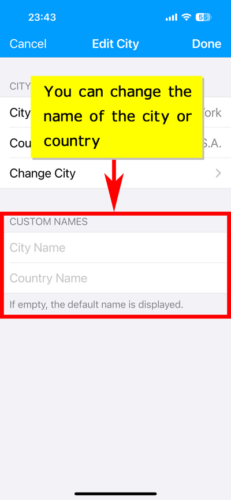
An indicator appears before the name of the city for which the custom name is set.
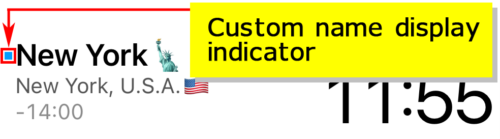
Show Fixed City
If you turn on the “Enable Fixed City” option in the settings, only one fixed city will be displayed at the top of the screen.
Like other cities, you can directly specify the date and time, change the city, and set a custom name for the fixed city.
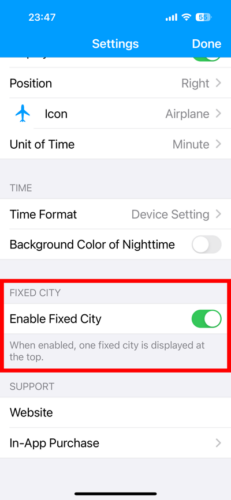
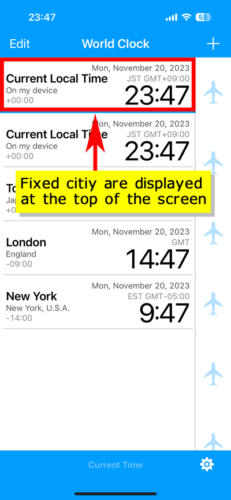
About Time Difference Data in “World Clock”
Basically, “World Clock” does not store time difference data within the application.
The time difference data for each city is obtained by contacting the iOS side, and the time difference data on the iOS side is directly reflected in the time displayed on the “World Clock”.
Please refer to this page for details.
FAQ
Q : Is it reflected automatically in daylight saving time?
A : Yes.
So, you don’t need to do some special operations when the beginning or ending of daylight saving time.
Q : I found the wrong time. What should I do?
A : Please add the same city in the OS standard “Clock” app and check if the time matches with our app.
If the time is the same, then our “World Clock” is considered to be working as specified.
If the time is different between the OS standard “Clock” and our “World Clock”, I’m sorry to trouble you, but please contact Randy Apps.
For details, please see here.